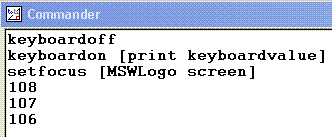Working with the Keyboard
Direct via the Command line.
Type or paste these two lines of code into the command line.
keyboardon [print keyboardvalue]
setfocus [MSWLogo screen]
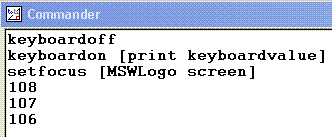
This will now print the numerical value of most of the keys that you press. Note the values of the keys that you want to use to control a game.
To turn the keyboard off type this:
keyboardoff
|
A Keyboard Reading Procedure
This procedure returns the value of the last key pressed.
to keyread
keyboardon [make "keyval keyboardvalue]
setfocus [MSWLogo screen]
output :keyval
keyboardoff
setfocus [MSWLogo commander]
end
Test it with this command line code:
make "keyval 0 repeat 30 [print keyread wait 60]

|
Procedure to move a square across the screen.
to movesq
make "xInd 0
make "retval 0
do.until [
make "retval keyread
if :retval>0 [
if :retval=97 [
make "xInd :xInd-1 ]
if :retval=115 [
make "xInd :xInd+1 ]]
if :xInd>5 [make "xInd 5]
if :xInd<-5 [make "xInd -5]
cs
pu setxy :xInd*50 0 pd
repeat 4 [fd 50 rt 90]
make "retval 0
wait 60
][:retval=27]
end
|
- Set up a variable xInd for the x Index.
- Set up a variable retval for the returned keyboard value.
- Start a do.until loop which keeps going until the esc key is pressed.
- You must make sure that do.until loops have a possible exit condition!
- Find out which key was pressed last.
- If the key was a, value 97, then subtract 1 from xInd.
- If the key was s, value 115, then add 1 to xInd.
- All other keys stop the square moving.
- Make sure that the square doesn't keep going off the edge of the board.
- Lift the pen and move the turtle to the correct position.
- Put the pen down and draw a square.
- Wait 1 second.
- Repeat the loop.

|
Last updated 23rd February 2010