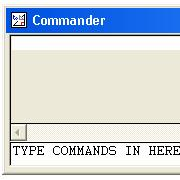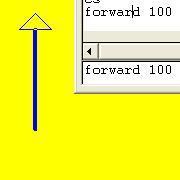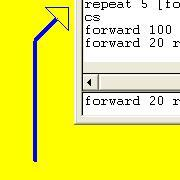Installing LOGO at Home.
|
If you want to install Logo on your own computer at home then go to the www.softronix.com website to download a version like the one that we use in school. |
How to get going.
Type your commands into the bottom line of the commander window. | 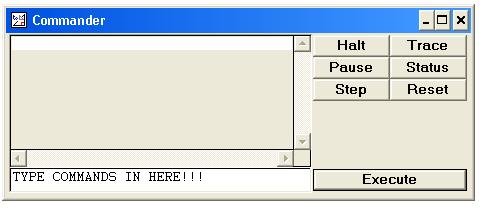 |
Drawing a Line
|
The little triangle is known as the Logo Turtle. This does the drawing. You can draw a line by typing: forward 100 into the text box at the bottom of the main window. "forward" makes the turtle go straight ahead; in this case for 100 pixels. |  |
Turning a Corner
|
Now type the following in: forward 20 right 45 forward 30 into the text box at the bottom of the main window. "forward" makes the turtle go straight ahead; in this case for 20 pixels. |  |
Drawing a triangle
This program draws an equilateral triangle. repeat 3 [forward 40 right 120] You must be letter perfect when you type this in! |
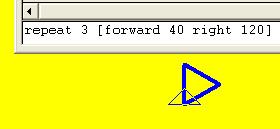 |
Time Saving Hints
|
If you click on a line that is displayed in the commander window then it will appear in the bottom line for editing. You can build up a library of programs by typing the code into a text document (use Notepad) and then pasting the code into the command line. |